You might be thinking Crypto Mining on SBC like the raspberry pi or the tinker board is completely pointless and waste of time, but what if i told you it was not and there is still away to be profitable. Now this wont make you rich but it does get you started, at least now you wont have idle boards sitting around.
* Updated 1/23/2018 *
see below
Equipment List
Raspberry Pi 3 ► Amazon | Ebay
Asus TinkerBoard ► Amazon
Khadas Vim 2 ► Gearbest
Software List
Raspbian Pixel llite ► https://www.raspberrypi.org/downloads/
Etcher ► https://etcher.io/
Magicoin Wallet ► http://m-core.org/
Magi Forum ► https://bitcointalk.org/index.php?topic=735170
CoinMarketCap Magi Info ► https://coinmarketcap.com/currencies/magi/#markets
magi coin pool list ► https://poolinfo.systms.org/
git cpuminer ► https://github.com/novaspirit/wolf-m7m-cpuminer
Crypto Mining on SBC
Step 1: Install Raspbian Pixel
First you will need to download Raspbian Pixel, this method does work with other Desktop release but I would recommend the Lite.
Now we will need a piece of software called etcher to write the image onto our SD card and USB Storage device.
Step 2: Check for updates
It is always a good idea to check for updates even if it is a freshly installed OS.
$ sudo apt-get update
$ sudo apt-get upgrade
Step 3: Compiling
Update: 1/23/2018
The miner i have listed below will allow for all algorithm to be mined by sbc
https://github.com/tkinjo1985/cpuminer-multi
Don’t be nervous about having to compiling on raspberry pi. although the procedure is slightly different then of other sbc boards, its still essentially running a few commands to get you going. we are going to first start with grabbing all the dependence needed to compiled the software we need with this apt-get command below
$ sudo apt-get install automake autoconf pkg-config libcurl4-openssl-dev libjansson-dev libssl-dev libgmp-dev make g++ git libgmp-devNow it’s time to clone the source codes for the miner from my git which i have forked from the original creator. This mean any changes or updates the created adds will not effect us and you should check with his code regularly.
$ git clone https://github.com/novaspirit/wolf-m7m-cpuminerWith the dependencies and source code in place, now it’s time to get into it and start generating the files we need to compile the miner.
$ cd wolf-m7m-cpuminer
$ ./autogen.shCompiler flags are needed to improve software, depending on hardware and what the gcc can do, you only have limited options. This compiler flag you will be inputting applies to raspberry pi and tinkerboard but not the VIM2… do you see what I mean? essentially you can not use the CFLAG options at all just to test if the software will compile.
Update: 1/23/2018
CFLAG="-O2 mfpu=neon-vfpv4" ./configure --with-curl --with-crypto
$ CFLAG="-O2 mfpu=neon-vfpv4" ./configure(raspberry pi only instructions)
at this point we need to modify two “Makefiles” and change the “-march=native” to “-mcpu=cortex-a53” for cpu detection
$ nano Makefileto search in nano you can use the key combo “ctrl+w”
there are two Makefile needed to be edited
$ nano m7/MakefileWe are almost there!! now it’s time to actually compile the software with the make command. Using the “-j#” options allows you to utilize the amount of cores you have on the device.
$ make -j4Compiling is complete. all we need to do now is point the software into a pool
$ ./minerd -a m7mhash -o urlofpool:8080 -u worker.1 -p passwordMAGI Wallet POS Config
The wallet itself is pretty self explanatory, as far as sending and receiving coins. what hidden deep within it’s instructions is the ability to POS mine. POS(Proof of stake) is in easier terms a interest system on your wallet, the longer you leave your coins in the wallet the potential of generating more coins is higher. To read more about pos for magi coin you can refer to this link https://bitcointalk.org/index.php?topic=735170.msg9991269#msg9991269
Assuming you have downloaded the wallet already from there website and at least ran it once, it should have generated “magi” folder in your “appdata” folder. We will need to go into that folder and generated a file called “magi.conf”
Edit the file using notepad and add the line “posii=1”, with this option enabled in your wallet config, this will allow the wallet to stake coins.
restart the wallet and enable the wallet to stake through the menu “mint” -> “enable mPoS minting”
That’s it folks!! If you have any question please leave a comment below!!

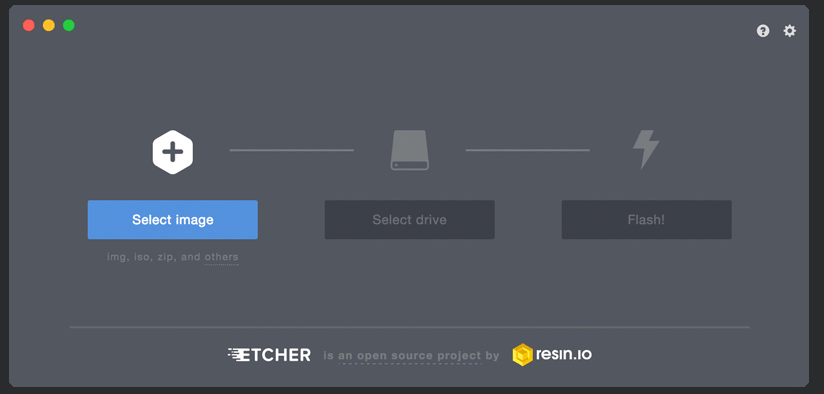
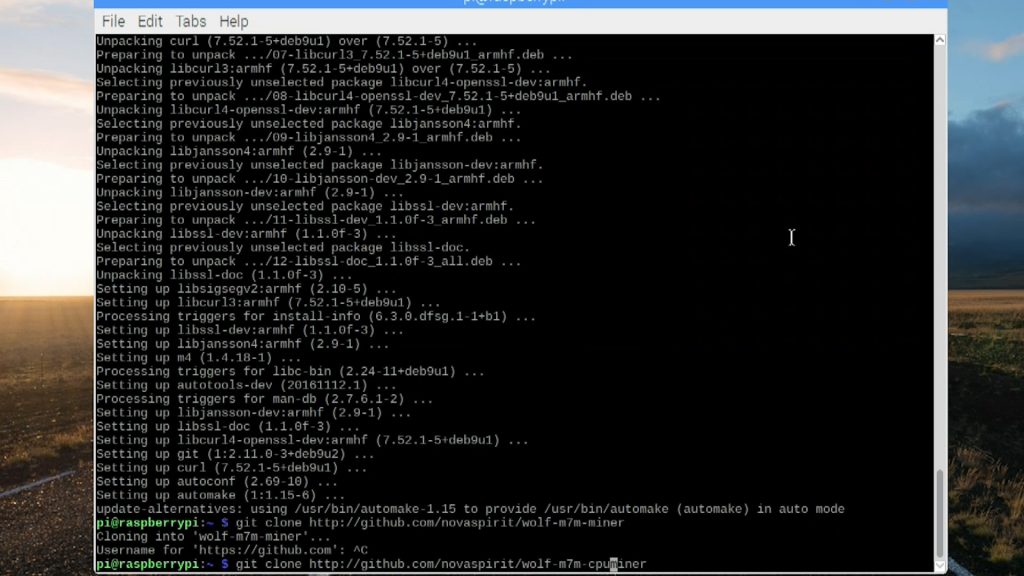
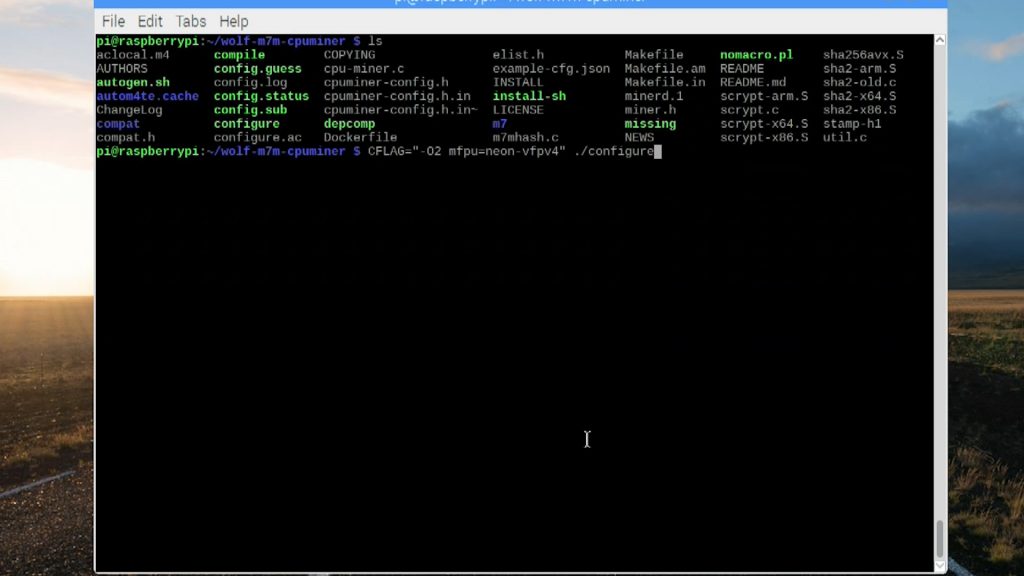
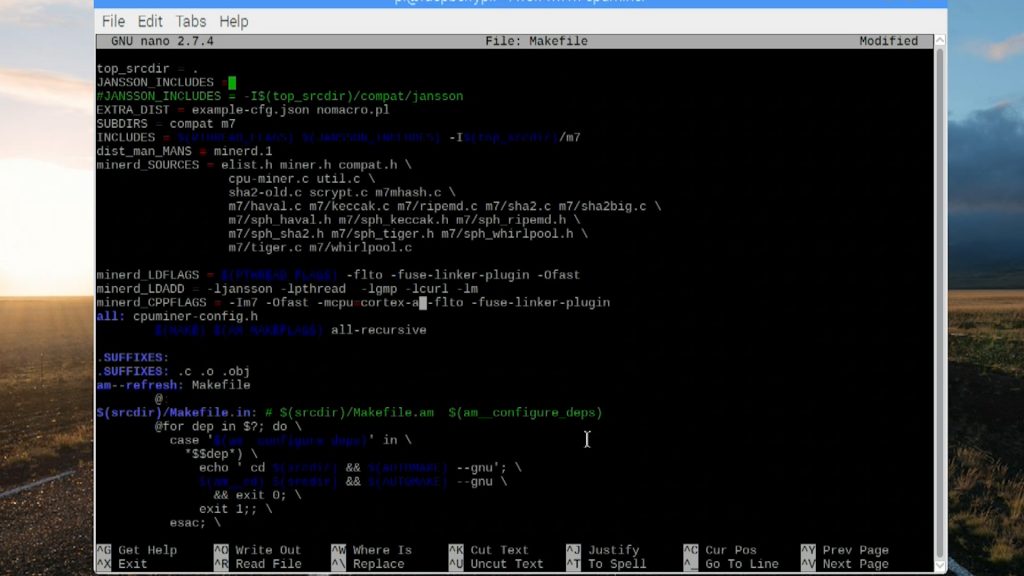
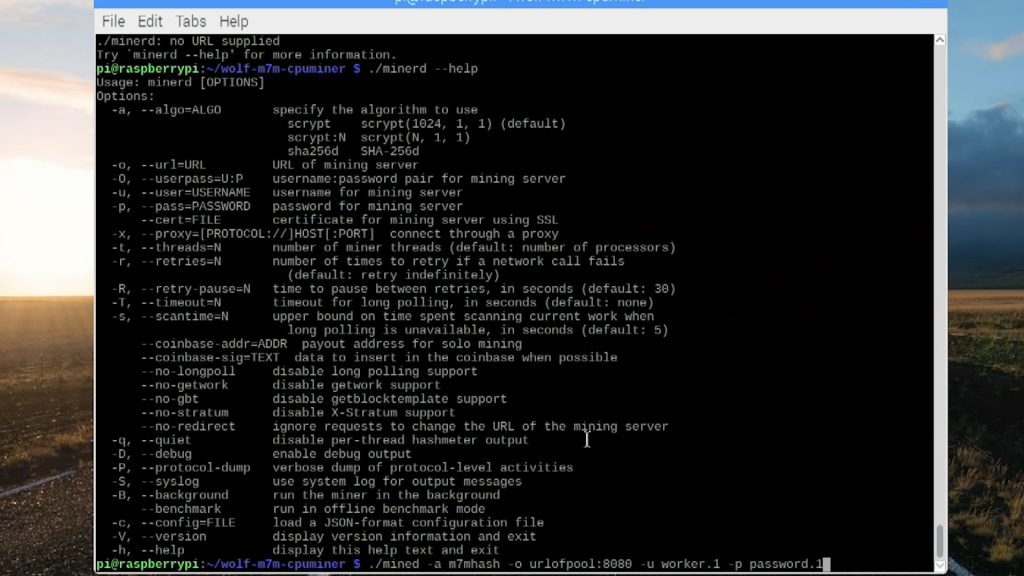
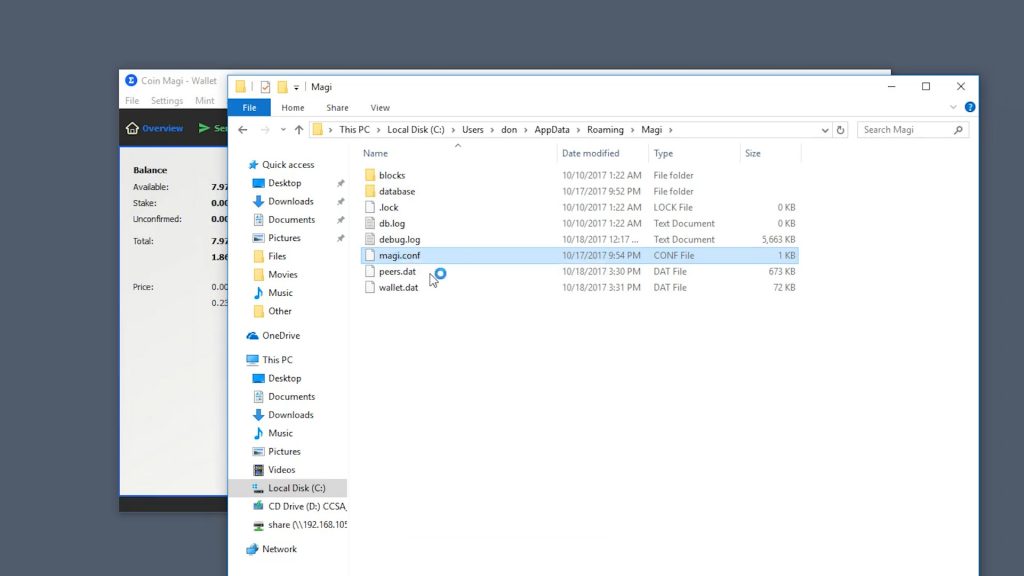
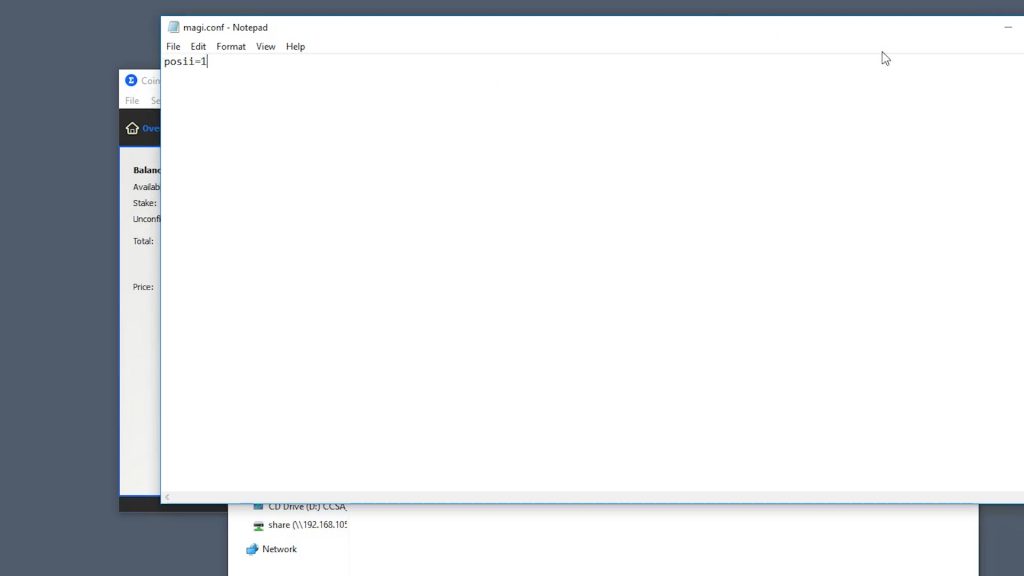
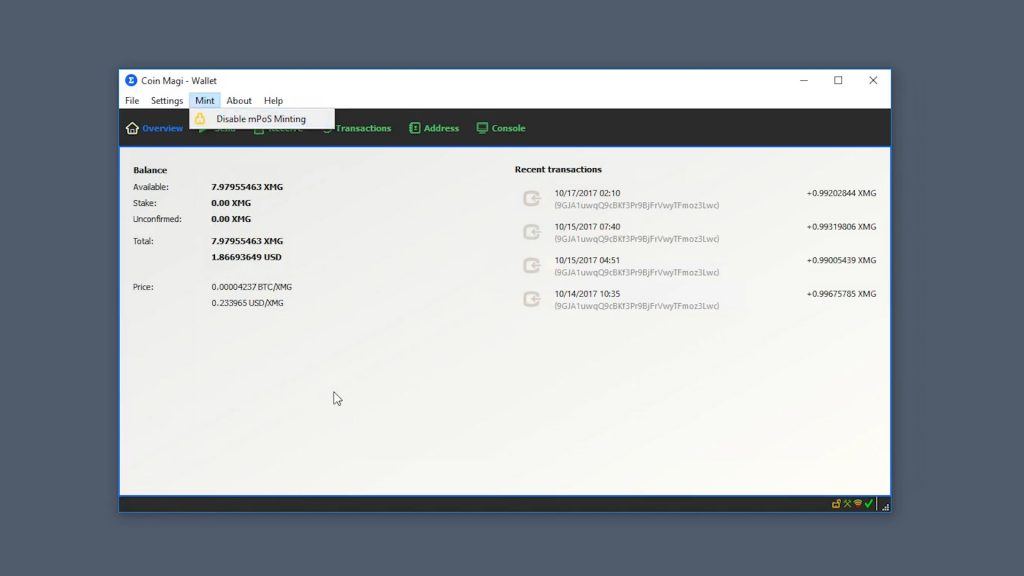






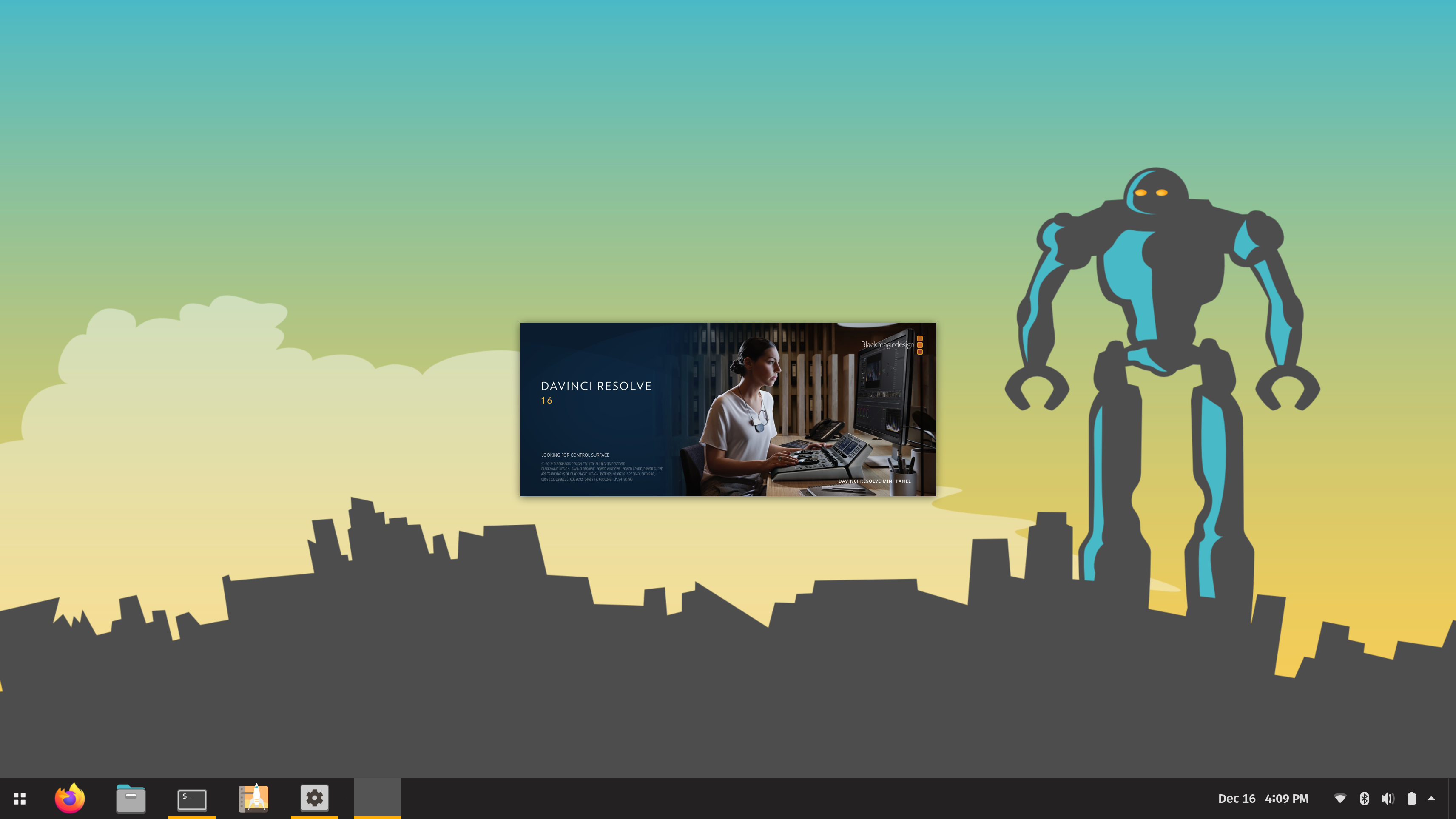



does not work, and the wallet interface does not look like
they got Hacked they are down
PSA on Safety:
The windows based wallet found at http://m-core.org/download/ does not seem safe.
Side note: I’m not sure if there is anywhere where it asks you to input information in, but note the lack of https. If it does ask, please be careful.
More Importantly: The windows installer link is broken (so no msi), therefore windows users would be inclined to install the zipped version. This zipped version contains recognized TrojanWare (IRCbot) for backdoor entry. I am going to assume that it is not typical for a wallet to contain this, and I was lucky enough to catch it before running. I’m no computer security guru, so I may be wrong here, but please be careful.
Looks like it has a few backdoors .You should run the wallet by it’s self in a vm.
on me the wallet doesnt work i tried to use the zip version but it says there are not enough system resources. And the link to the installer doesnt work. So what should i do?
where is link for wallet?
Got everything working until downloading the m-wallet where my Windows 10 PC’s Defender flagged it as virus and delete it right the way.
Windows sees it as a virus because you can mine with it. Every program that can use 100% of the CPU is considered a virus. But do always be careful and only dowload things that have a good website etc.
on me i can´t sync with magi network and my wallet is offline 🙁
Just been doing some performance testing using a mining pool (minerclaim.net) to see the variation of performance on different platforms. In each case I’m running on a Debian variant, be it Raspbian or Debian AMD64 versions.
I’ve been running this on a range of my gear, so far (in khashes/sec):
– Core 7-2600k under two VMs (windows 10 host, Debian 8-64 and Debian 9-64 guests), both configured to use four cores, host CPU @ 100% – getting about 20 from one and about 16 from the other
– Xeon E3 1230 running VMWare ESXi 6.5 with one guest running (Debian 9-64) – four cores, getting about 29 (major bug in esxi 6.5 breaks host monitoring for temperature, etc. but CPU is running at 100% or thereabouts)
– Raspberry Pi Zero (original release) – 0.41
– Raspberry Pi v2 (4 core) – 2.1 (some have claimed up to 3.59 but I haven’t come close to this)
– Core2Duo e8400 running Debian 9 build – about 15
I’m presuming the Core2Duo to be running at about 100-140w of power at the wall – so compare this to the power of a Vim2 at USB power outputs (with its rated speed of 16) – that makes me really want one of those things…
Curious – booted the core i7-2600k with a knoppix 8.1 boot key (running OS from memory) and had trouble compiling the program again but brought it over form another 64 bit environment. Running just on the raw OS with nearly 100% CPU devoted to it – it’s only pulling 28’s, a fair bit lower than on the same gear under windows running in a virtualised subsystem (combined showing 36-40). Not sure if it’s an inherent inefficiency in Knoppix, might try re-compiling it locally if I can overcome the root problem.
I am now running the m-wallet Linux on a VM because the Windows version of m-wallet is flagged by Microsoft defender as virus. I am using https://pom.m-hash.com as mining pool and my script on the Raspberry PI is:
./minerd -a m7mhash -o stratum+tcp://mining.m-hash.com:3334 -u wlan04 -p password
I am getting error msg of:
[2017-10-21 20:47:24] Failed to get Stratum session id
[2017-10-21 20:47:24] Stratum difficulty set to 1
[2017-10-21 20:47:24] Stratum authentication failed
I’ve read this elsewhere- another av product picked it up but some said it was responding to the inclusion of a miner app and that it was a false positive. I’ve not had PandaAV pick up anything but I’m running auxiliary scans nonetheless.
Your problem lies in something missing for your username, let’s called the scheme owner name.
In essence
./minerd -a m7mhash -o stratum+tcp://mining.m-hash.com:3334 -u wlan04 -p password
should be
./minerd -a m7mhash -o stratum+tcp://mining.m-hash.com:3334 -u YOUR_POOL_SITE_ACCOUNT_NAME.wlan04 -p password
In my case:
./minerd -a m7mhash -o stratum+tcp://mining.m-hash.com:3334 -u Nehemoth.Worker01 -p MYPASSWORD
Hello can you help me ?
My command is ./minerd -a m7mhash -o stratum+tcp://mining.m-hash.com:3334 -u Petrakkel.user -p password
It only says Binding thread 1 to cpu 1
4 miner threads started, using m7mhash algorithm
starting Strtum on stratum+tcp://mining.m-hash.com:3334
binding thread 2 to cpu 2
binding thread 0 to cpu 0
bindiing thread 3 to cpu 3
Stratum connection failed: failed to connect to mining.m-hash.com port 3334 connection refused
Your username will be “.. Then your password will be your password you set for the individual worker
Hej!
– hope this helps
– all xmg pools are in maintens mode.
https://poolinfo.systms.org
-lm-
Wow it really helped thx so much
What do you doing do when the stratum connection fails
Hi Nehemoth,
You made my day. f…. around for 3h to write the user correctly. Big thanks.
Never mind. Found the logon syntax should be “-u .”
Latest mix’n’match tests are curious – on VMWare workstation 12 on win-10 Pro (64) I adjusted a single guest to 8 cores (I’m running a core i7-2600k with 16gig of ram, roughly a 5 year old rig). Numbers and rates shot up – am getting as high as 45.7 now in a guest Debian 9 vm. I’m going to try this on ESXi – this probably explains Joe’s stellar results on a Ryzen 1700.
I compiled cpuminer on a Raspberry2 4core, with -mcpu=cortex-a53 in Makefiles
and it shows these warnings:
lto1: warning: switch -mcpu=cortex-a53 conflicts with -march=armv6 switch
lto1: warning: -fassociative-math disabled; other options take precedence
is there a better switch for the armv7l or the suggested one is the one for best performance?
Did you manage to solve this? Im getting the same error..
Rasp pi 3 4 core
“march=native” should be “march=armv7” for raspi2
it doesn’t work on rasp pi 3, do you know how to solve this ?
Hi, I made the whole installation and it looks ok. I scanned the .exes on virustotal.com and I think there is a false positive because it is a miner. Anyway I use 32bits exe because it had less positives than the 64bits version.
I executed the wallet on my laptop, it was synchronizing and the battery was low so the laptop went out, so now when I open the wallet I get the error: ‘Error loading block database’
How can run the wallet? Do I need to delete appdata directory? Can I recover it?
Thank you in advance.
Nice writeup.
Running the miner on my Pi3 with “ClusterHat” (adds 4 pi Zeros to a Pi3)
Pi3 getting around 0.70 khash/s per core (average total of 2.75 khash/s)
Pi Zero is getting a nice 0.50 khash/s (it’s a single core)
So one i get my other 3 zeros mining I’ll be getting a nice 4.75 khash/s without over-clocking.
Bill,
Can you tell some more about your setup? are you running them as a real cluster?
Sounds like a Grt8 exercise, I’ll order me a ClusterHat too, lol
Thx,
So, me question is how can I pass the coins mined on the Raspberry to the Wallet of the Mac? Where should I specified the address?
If you are logged in to your pool go to the help page or your account page and look for an empty field called payout adress. Then go to your wallet , click receive copy the adress into the payout adrees on the pool and save it. Then click on payout if you have enough balance wait 30 min and it should be in your wallet
i followed all directions but getting to the last step ./minerd i get no such file or directory…what am i doing wrong?
check you are in the correct folder “wolf-m7m-cpuminer/” before running the command
Hi.
I was able to compile the miner successfully. But I am getting an error while trying to connect to the xmg.suprnova.cc pool. I know you are using this pool also. Is this the right configuration? ./minerd -a m7mhash -o stratum+tcp://xmg.suprnova.cc:7128 -u Weblogin.WorkerName -p WorkerPassword
Thanks
Ilan
Ilan- That is the correct address, however before you launch the miner on your RPI3, head over to suprnova and on the “MY ACCOUNTS” left of the screen, you will see “MY WORKERS”. under WORKERS.. remove “user” and put a name of your choice, and password, then click add.Now that is the username and password you would need for your RPI3 miner.
./minerd -a m7mhash -o stratum+tcp://xmg.suprnova.cc:7128 -u yourloginname.worker1 -p passwordfortheworkerjustadded
Hey, could you maybe make a guide about overclocking your Raspberry pi 3B?
Thanks,
Jesse
Jesse – go to the root user (just type “sudo -s” and hit enter) then you can run the command “raspi-config”. It brings up a menu system for configuring the Pi, item no. 6 is “overclocking”. That’s the easiest way to do it (this will require a restart). For the Pi v3 it may be wise to put a heat sink on it – that chip can get hotter than some others.
How am I supposed to know weather or not my wallet is getting the coins? How do I link my wallet with my pool?
Interesting blog post, I think I can get this running on Docker – fully automated.
You should really finish the blog post by stating:
* Where to obtain a wallet, and how to do it without a GUI
* Which pool you use and how to sign up
Hej!
– Using Raspberry pi 3 / MinerClaim bool
I have an error
./minerd -a m7mhash -o xmg.minerclaim.net:3333 -u me.miner -p XXXXXXXXXXX
-bash: syntax error near unexpected token `)’
– what I do wrong
Lasse – is your actual username on xmg.minerclaim.net the user ID “me”? Or did you use something else? Or is this just an alias you used for the posting?
Also is this wrapped in a larger script of some sort? If so the opening bracket could be elsewhere…. I did this myself.
Hej David!
– Thank you for answering.
– no my username is not me 😉
– have I been wrong? I have been trying to do this “CRYPTO MINING ON SBC”. Today I found on your webpage that “CPUMINER FOR RASPBERRY PI”
I´m so excited off this so I´m also little bit lost. anyway the error message is “-bash: syntax error near unexpected token `)’” what ever I tried. 🙁
I´ve have been trying that 3 times now from the beginning “Rasperry Pi img .—–>”
Best Regards
-lm-
Hej David!
– Reply 2.
– I did everything again… now
=========================
./minerd -a m7mhash -o stratum+tcp://xmg.suprnova.cc:7128 -u yyy.ggg -p xxxxx
-bash: ./minerd: No such file or directory
so I was wondering ???
so I wrote manually ./minerd ….. not copy paste.
No It´s working. So happy I am. 🙂
Best Regards
-lm-
Sorry Lasse, I didn’t see this post until now; the cut’n’paste problem I had with something in this process too, I think there’s a hidden (unprintable) character in the string (e.g. a CTRL-G or something) which is causing problems for cut and paste. I can’t remember where I had the problem but it could have been here, I too had to type it manually when I had that problem.
I went a tad further with mine, I have mine running with output directed to a file and to an MQTT server -so I can run it on several systems and aggregate the output responses to a central point. I have it running on several boxes, keeps the living room warm at least!
I am running it on the Pi v2, a Pi Zero and also on a Xeon (VM of Debian 9.2 64 bit), a VM on my notebook and sometimes on two other PCs I have here but they make a fair bit of noise unfortunately.
I hope to get it to a point that I can put it in any standard build of a box that I put on the network – just script an installation and it starts mining and sending info to a central point.
Oh BTW – I use “niceness” to reduce priority of the process so that it doesn’t have an impact on normal operations. My tests show that the reduction in mining return is very minimal, it’s like it’s not even running on a good Debian build.
Yeo it’s in this
./minerd -a m7mhash -o stratum+tcp://xmg.suprnova.cc:7128 -u ….. Evan if i pc it from my document. Now I one ready with the script so if it reboot or something and 3 others are miners are waiting for the scritps also. So after that there is 3 x RPi one RPi 2 and later on RPZeroW
Me Happy
-lm-
Hi what was the difference between the copied and pasted command and the one you manually typed ?
Hey Don,
Thanks for the writeup on mining on sbcs, I followed your tut and everything works great! I had a question on the Magi coin wallet.
Its taking YEARS (exaggerate) to sync with the network pools.. is there an alternate option rather downloading all the blocks?
BTW have ordered a Rock64 2gig SBC – this is supposed to be the faster version of the Tinkerboard’s CPU (which I think Joe had running at 16/sec) – if this works out it could be significant because these are running at around $25USD for the 1mb version, it could be one of the cheapest ways of assembling horsepower like that with low power draw. I’ll post the results, I think Joe will beat me to it though as mine has to reach the UK first.
Can anyone share how much he/she are able to mine in a day/hour?
I tried it, and with ~2.5khash/s it seems to mine 0.01 Magi, instead of 0.99 as seen on the video.
Is that me? The pool? Or anything else?
I’m mining with around 12khash/s and getting 0.15 a day. t
Setup = 4 zeros (0.5kh/s each) + pi3 (7.75kh/s) + old pc (3.2kh/s).
How did you squeeze 7.75kh/s from the pi3? overclock?
In any case, it makes it pretty worthless, unfortunately 🙁
I’m running the 64 bit OS (running at Stock) with the V2 miner :
https://github.com/magi-project/m-cpuminer-v2/releases
It’s up to 11kh/s now 😉
[code]
[2017-11-06 13:48:50] thread 3: 130326 hashes, 2.83 khash/s
[2017-11-06 13:48:50] thread 1: 22002 hashes, 2.84 khash/s
[2017-11-06 13:48:50] thread 0: 31661 hashes, 2.85 khash/s
[2017-11-06 13:48:50] thread 2: 60772 hashes, 2.83 khash/s
[2017-11-06 13:48:56] thread 0: 16035 hashes, 2.85 khash/s
[2017-11-06 13:48:56] accepted: 10/10 (100.00%), 11.35 khash/s (yay!!!)
[/code]
how to install 64bit os? and are u able to teach us how to use V2 miner pls
I’m now changed all my miners to the V2 m-minerd so now getting over 16kh/s all on stock speed.
i get a 33% jump in hash rates over the original minerd posted in this “How-To” with no other changes.
Cool. Thanks for the quick response.
From cost point of view, you get 0.15 XMG is ~0.04$ a day, which is probably more the cost of electricity…. not sure its worth the hassle, besides being an interesting pet project 🙂
true, just on shares alone my miners are not profitable.
It’s the hope of finding a block that makes the money 😉
Also a pi3 uses 5w so it takes 200 hours (8 days 8 hours to use a kw/h)
So as long as you can get 1coin per week per Pi3 you should be making a slight profit 😉
Also i’m getting 0.002 BTC later in the week and converting them to magi to get enough to start staking. (need minimum of 50 coin-magi to start staking)
Hi bill C,
Thank you for suggesting using the V2 m-minerd. It really makes a difference! So far, I’ve achieved about 7.5kh/s with a Raspbian Lite (32 bits). I will try using a 64 bit distro now.
I have a couple of questions:
– Which 64bit distribution are you using? I tried Archlinux64 and I got worse results (when using wolf’s miner, I’ll try with the V2 m-minerd now). I will also try Debian 64 from here: https://wiki.debian.org/RaspberryPi3
– Do you still earn about 0.15 XMGs a day? I have been mining for about 3 days now, at about 10kh/s (using the Rpi3 and my smartphone) using the pool pom.m-hash.com, but I only got a ridiculous amount of 0.048 XMG. Is it because I chose the wrong pool? Could you please recommend me a better pool, suitable for the Rpi?
– Do you use pool mining or solo mining?
– How much XMGs a day/month can you earn by staking 50 XMGs? I’ve read around of about 5% benefits over a year. Then my question is: is it worth to do staking, or is it better to dedicate this CPU to run the miner, instead of the wallet?
Many thanks for you answers and help!
Best,
jsubirat
I just tried with the mentioned Debian 64, and I’m getting just 5.45kh/s. Could you please share which distro are you using, and how did you compile it (any special CCFLAG)? Thank you!
I’ve been running the miner on a number of systems just out of curiosity. Here are some results:
Pi 3 – (no overclock, standard Raspbian install) 3 to 5K
Pi Zero – .87 to <2K
Kangaroo Mini PC – (Lubuntu) – 12K
Intel Compute Stick (Ubuntu) – 12 to 16K
Lenovo Idea Stick – (Win10) -8K
HP 8460 i7 Laptop – (Ubuntu) – 28K
Thinkpad X201 i5 – (Ubuntu) – 10K
Mac Pro 1st Gen 2006 dual Xeon – (Ubuntu) 80K to 100K
Based on these results, the Compute Stick may be the most efficient. They can be powered from any USB charger. I'm using an Anker 10 port 60 watt to run a group of them.
Overall if I can maintain a rate of about 60K, I seem to able to mine one coin a day.
Hi.
Maybe it’s a stupid question, but how do you use the screen, if you are connected to the USB hub? Do you stick the HDMI outlet to the screen one by one? Or, is there another way to monitor the sticks?
Thanks
Ilan
Hi, four of my computesicks are on a daisy-chained KVM switch, using cheap HDMI male to female connectors and then HDMI to VGA adapters to hook to the VGA input on the KVM switch. . It’s an ugly kludge, but works just fine.
I have an additional computestick that is using desktop sharing that comes with a stock Ubuntu install that I connect to using VNC
I put the command to start the miner in crontab and it runs at reboot. I suppose a person could install a SSH server on a computestick and use that to monitor them also.
That’s great information.
Thanks for taking the time.
Best
Ilan
I’d love to get this working on my Odroid XU4:
http://www.hardkernel.com/main/products/prdt_info.php?g_code=G143452239825
Any ideas what I need to change to get these instructions to work? I’m struggling to get the M-7-M miner install/configuration to work properly!?
I actually got this working on my XU4 after some hard grind especially for a newbie. I ended up using the M-Cpuminer-V2.
Followed the instructions here… minus the part specifically for Raspberry Pi’s. My Odroid XU$ hashes at about 13 to 14
So the rpi3 is a cortex-a53 but can not compile it as one. Im useing 32bit OS on the rpi3. What is the next best option for mcpu?
Any plans on compiling it for android(armhf) cpu’s?
@Sp They have apps already for the android that can accomplish this. NeoNeonMiner, Crypto Miner. I use neoneonminer. But even with a flagship phone your looking at round 10kh/s at best.
Hi
would be possible for you to create a image file with the system fully working, i’ve tried a few times to set up the magicoin mining on my rp3 but cant make it
Any way to configure for cryptonight mining? i get and unknown algorithm error
Turtlecoin (TRTL a new cryptonight coin) mining guid on Asus Tinkerboard and Rpi3 is here
https://github.com/turtlecoin/turtlecoin/wiki/Mining-with-SBC
@novaspirit
u say the compiling is different for the others
so how do u compile for vim2(the 2nd step after updates)
Hello, great work! One question, what do i need to do differently in order to start mining with a orange pi zero? I am really new to sbcs and any help would be great! Thanks!
I got error on Invalid input for auto-payout suprnova, Does anyone know how to solve this error? I’ve already put the m-wallet address and it’s still error.
You have to set a value to each field before saving any changes. So you need to put a number in that area too.
Hej!
– What is the error and did you use yout ping code
Posting again, maybe someone can help, any way to configure for cryptonight algo? Or does anyone know of a cryptonight miner for the pi3 that’s easy to setup?
Turtlecoin (TRTL a new cryptonight coin) mining guid on Asus Tinkerboard and Rpi3 is here
https://github.com/turtlecoin/turtlecoin/wiki/Mining-with-SBC
Also works with Orange Pi (Cortex-A7). Particularly with Orange Pi PC I’m getting somewhere 3-9 KH/s on suprnova. Thx.
Yeap! Got it working today, I get 1.09 kh/s per core.
I tried running it on a ASUS TINKERBOARD, but it shuts down.
The problem is, i know USB is underpowered, so this asus ir running on a 3a 5v power supply directly into the IO header.
And it still shuts down. I can hear the fan slow down when i run the script.
any way to throttle it down a bit?
Thanks for the tutorial! I managed to get serveral PIs up and running with this, including a RPI3, RPI2 and a Zero. After having these run for a while I want to try the lottery with solo mining. I see on github where it says to use –url http://127.0.0.1:RPCPORT but I don’t know what the port should be. I don’t have a wallet on any of these. Is that what I’m missing? Is the port the local access to a wallet?
OK, the Pi but is easy, still dont understand how to get a wallet working. Can I have a wallet on my phone and use that, if so which one works with magi coin.
Hej!
I have been also wondering
I did not found any good wallet to android or iOS.
Where you can use all that coins. In every 2 weeks I can have 1:-).
2 coins when somewhere, I really don’t know where 🙂
-lm-
Does anyone know what the minimum payout is? I’m on the MinerClaim pool and I’ve mined 2.5 XMG on the last two days but nothing has appeared in my wallet?
Any tips how to reset forgotten passphrase on the wallet? 😐
All magi servers are down
hi, firstly thank you. ive been trying to mine on my rpi’s for 8 weeks, this is the only thing that worked. i did get geth running but it crapped its pants within 24 hrs due to space etc etc. i have a query. can you create some script to be able to reboot the miners auto matically because it has a tendency to hang and was hoping your good nature would be able to write a quick fix. i would trully appreciate the help. thanks in advance mal
i feel that there is some steps for the wallet missing, i did the magi.conf file but hmm things don’t seem right
magi.conf EXAMPLE
# You must set rpcuser and rpcpassword to secure the JSON-RPC api
rpcuser=[put-a-username-of-your-choice-here]
rpcpassword=[put-a-random-password-of-your-choice-here]
# Listen for RPC connections on this TCP port:
rpcport=8232
# server=1 to accept JSON-RPC commands
server=1
# listen=1 to accept connections from outside
listen=1
# RPC connection from localhost allowed
rpcallowip=127.0.0.1
# Add nodes to connect to specific peers
addnode=104.128.225.215
addnode=45.35.251.73
# posii=1 to enable PoS staking; default = 0
posii=1
# Transaction under stake with a value greater than the threshold is being splitted
stakesplitthreshold=500
# Transactions with values less than the threshold will combine into one
stakecombinethreshold=500
@JAYROCK your configuration it’s right except for these:
rpcuser=[put-a-username-of-your-choice-here]
rpcpassword=[put-a-random-password-of-your-choice-here]
Will be of your choice but are the ones that you will register at your pool. And for registering at your pool your need your wallet address which you can get with the command “magid getaddresses” without the quotes.
Sadly as of today (December 19, 2017) this criptocurrency its on hold waiting for a fork after a hack days ago.
I’m trying with the Nexus (NexusEarth) coin right now.
i am attempting to mine using the CPU miner. I have attempted to mine with three different pools and have had no success (Coin Magi and Bull.
Some advice would be appreciated.
I am new to mining. I am unable to get connected to mine.
I have downloaded the miner for Windows.
Pool URL field: stratum+tcp://xmg.bullmining.com:3333
Worker or RPC Username: jbrush0523
Password: Worker.1
Port: 3334
Additional Parameters: -e 60
Is anything else needed other than this?
Help!!! After I made everything and tried to start mining it said: “bash: ./minnerd: Permission denied”
I mean “bash: ./minerd: Permission denied”
I alse tried to do “sudo -s”
All magi servers are down now
And u also spelt it wrongly
Its minerd not minnerd
Hello all,
I am running the line
$ ./minerd -a m7mhash -o stratum+tcp://mining.m-hash.com:3334 -u username.worker -p passwordforworker
and getting
[2017-12-28 04:00:05] Binding thread 0 to cpu 0
[2017-12-28 04:00:05] Binding thread 1 to cpu 1
[2017-12-28 04:00:05] 4 miner threads started, using ‘m7mhash’ algorithm.
[2017-12-28 04:00:05] Starting Stratum on stratum+tcp://mining.m-hash.com:3334
[2017-12-28 04:00:05] Binding thread 2 to cpu 2
[2017-12-28 04:00:05] Binding thread 3 to cpu 3
[2017-12-28 04:00:05] Stratum connection failed: Failed to connect to mining.m-hash.com port 3334: Connection refused
[2017-12-28 04:00:05] …retry after 30 seconds
any help would be greatly appreciated.
All magi servers are down now
Hi All
I am getting the same error; connection refused when using the pool mining.m-hash.com:3334 on rpi3 as well as windows pc using the windows mining application
I’m getting this all the time. Early posts on this issue point to a problem with the miner. I throttled the threads down (I have 8 cores but selected the option to keep this to 6) and I seem to get a little more stability.
Don, great tutorial I was able to setup (3) RPi-v3 had no issues with the code compiling. But currently having connection problems with Coin Magi Pool. I saw a couple of other posts about this same issue I’m having, but did’t see a resolution. I have the software pointing to: $ ./minerd -a m7mhash -o stratum+tcp://mining.m-hash.com:3334/ -u xxxxxx.xxxxx -p xxxxxxxx
[2017-12-28 11:02:22] Starting Stratum on stratum+tcp://mining.m-hash.com:3334/
[2017-12-28 11:02:22] Binding thread 0 to cpu 0
[2017-12-28 11:02:22] Binding thread 2 to cpu 2
[2017-12-28 11:02:22] Binding thread 3 to cpu 3
[2017-12-28 11:02:22] Binding thread 1 to cpu 1
[2017-12-28 11:02:22] 4 miner threads started, using ‘m7mhash’ algorithm.
[2017-12-28 11:02:22] Stratum connection failed: Failed to connect to mining.m-hash.com port 3334: Connection refused
I setup the Coin Magi – Wallet, with no issues. It is currently Synchronizing, Does the fact that my wallet is not synchronized with the network have anything to do with my workers not being able to connect to the network?
Got this going well and im mining and the pools are showing that im mining but all of my earnings are showing as unclaimed and im not sure how to fix that. Any help?
This doesn’t work on a Vim2 max. I’ve tried untill I’m blue in the face. Anyone else have the same problem?
Don had this working at rates of 18/sec on the Vim2 – AFAIK it’s not possible to test at the moment though with the entire Magicoin network being down until they fork the code. AFAIK no mining is working at all, I don’t even know if you can mine locally (i.e. without a pool) but I’m not 100% on that.
I’m keen to see the Vim2 running the newer version of the miner (the initial article was written with an older version) – on my Piv2 and Intel boxes I noted about a 22-25% increase n generation on the same gear/OS/build which was ever so slightly welcome. I only get 5.02 or so on my Piv2 (when the network was still up) but I’m running it in idle cycles only (with a niceness level of 20) so it doesn’t impact the duties of the other aspects of the Pi.
Ultimately I see this being the main draw of this process – to monetise spare CPU cycles.
I did finally get it to work and average of 16khash/s on luckypool http://96.43.139.10/index.php?page=register&token=fa5a2547c2dbc62f785a0f919785f13f01e88417401854a54cffe411875dc135
Raspberry pi 3 on a motorola lapdock . Assuming that I have it mining, I would like to use the Elctrum wallet I downloaded from the software list in Rasbian. Can that be done?
Hi all,
Thanks for the tutorial, I seem to have followed the instructions successfully but I don’t understand how the RaspPi and the m-wallet on my laptop are linked, and how I will know that I am mining anything into my wallet. Can anyone explain to me?
Thanks
When you make an account on the pool you put your wallet ID in your account then you mind from your pi to the account and that sends it to your wallet
Does anyone know how to get this setup to mine Monero XMG on a Vim2?
Thanks
I assume you are running Linux on the Vim2? Also, what output do you get if you run:
uname -a
Linux amlogic 3.14.29 #144 SMP PREEMPT Tue Dec 26 10:26:54 MSK 2017 aarch64 aarch64 aarch64 GNU/Linux
Now that Magi has completed the hardfork and the pools are back up, it seems to me that it is much harder mine. I’ve been running an average of 80K+ for over a day now and have barely mined .1 of a coin. Before the hardfork, that sort of hash rate would have mined a whole coin on average. Does anybody have any insight on this? Thanx!
The network is having a problem with a couple of large “bots” dumping a load of Mhash’s into the network at the moment.
Fortunately (or unfortunately) the more Mhash pumped into this coin the lower the rewards get when you find a block.
It’s to discourage this type of behaviour, we just have to wait it out till the bot owners realise they are wasting power, and they move on…
Wow, never tought about this. Thank you for the idea!
Does anyone know how to install the coin magi wallet on a raspberry pi3 with a GUI?
It is not lies
Pls read up on magi before calling epople out
Magi when above a certain total hashrate will drop significantly in rewards
It used to be abt 10coins perblock
Now its 0.3coins per block
We were not lying its just u are too latr
I’m mining right now, I’m not earning a penny. So I know for a fact that you’re talking shit.
Pls read carefully
I said the rewards have dropped around 20x
We were not lying when we we said a coin a day a few months ago
He has never promised that u will be profitable now
Just think abt it
Uccould mine bitcoin with a raspberry 7 years ago
Can u do it now? No
Hi.
Can anyone provide a link with instructions on how to use the Linux command line wallet? I downloaded it, but am not how to run it on my Odroid…
Thanks
Ilan
Once complete how do you send Magicoin from the raspberry pi miner to the wallet
Using Supernova.cc pool what do I need to do to send mined Magicoin from my pi to the wallet that I have now set up
The coin is stored in the data base of the websites your pool. You must go to the website and “pay out” just make sure your wallet address is correct
How do I connect my pi to the pool
You use the command which is in the tutorial. You create your user account on the pools website then you create workers and you fill in the correlating spot in the command with your info from the website
Thanks
what would the URL of mining server?
And is the user and password for the worker on the mining pool or my account on the pool (Supernova)
The username for in the command is “poolaccount.worker” and the password is “worker password” so for example if my username for the pool is “bob18” and my worker name is “RaspberryPi” and the worker password is “password1234 then the past part of the command is -u bob18.RaspberryPi -p password1234” make sense?
Thanks
Same problem. What URL do I use for “urlofpoll:8080
Most pools is you got to the “getting started” section you can see the URL you need to use. That what I normally do
Thanks, now says “Failed to get extranconce2_size” then, “JSON-RPC call failed: (unknown reason)
Make sure you’re using the correct algorithm. What OS and command are you using
using raspbian pixel on raspberry pi
What is the command you use when starting the miner.
You mentioned you don’t have to compile it for tinkerboard. how does that work then? do you just leave steps out?
I don’t see how you get 1 coin per day. i have tried it exactly the way you describe and get almost nothing. Has the profitability dropped so much after the time you made the video? if i use the tinkerboard on your settings i am getting max 0.01 coin per day. That is ridiculous.
Show us how to install https://github.com/tkinjo1985/cpuminer-multi
he has this
https://www.novaspirit.com/2017/04/10/cpuminer-raspberry-pi/
OK. I have it up and running but its randomly stops and i have to manually restart it (new ssh connection and writing ./minerd command again) How can i set it and be sure its 24/7 running ?
There seems to be a virus in the windows version of the magicoin wallet. Any alternatives to that?
Yeah uh, can you help me with this? I’ve done everything you said but I got fatal errors when I entered ”make -j4” as it somehow got directories mixed up and it terminated the compilation. You gotta help me out here, it says ”miner.h:11:23: fatal error: curl/curl.h no such file or directory for multiple scripts.
If you can help me, please let me know as soon as possible.
Forget it, it’s not profitable. I checked. The numbers they give you are lies.
I can’t get this is compile . I get an error suggesting a file ,gmp.h is missing .
Did I miss something?
Can’t get this to compile when I run “make -j4”
The output suggests that a file or directory is missing (gmp.h)
Any ideas anybody?
Same thing kept happening to me. I notice that it says two changes need to be made to the makefile but then I only see one change in the screenshots as well as the written explanations. The march=native” to “-mcpu=cortex-a53” change. I checked the code in the screenshots as well and didnt see anything. Am I missing something? not surprising if so but I checked a couple times. Also when nano searching makefiles for the others above who had questions since I dont see them answered recently, be aware of how the nano search works (pay attention to the white font). You are plugging in where you are searching as well as what for.
There is 2 changes but only 1 screenshot
Read the instructions or watch the video carefully
Hello Sir,
I am new in Magi coin, I have followed you above tutorial to do mining using Pi. I have installed wallet on windows 7 x64bit edition. After using ./minerd -a m7mhash -o urlofpool:8080 -u worker.1 -p password command nothing is happening in my wallet. I have read in above comments to use proper username and password. But how and where to create username and password? and how to use in the wallet. As I am not able to start mining in my wallet.
So you don’t mine with the wallet until you get 5-15 coins. At this point magi isn’t worth mining in my personal opinion. But if you still want to do it, do to the mining pool list ,pick a pool, and that’s where you get the username and password
Yeah sir, I still want to do mining to understand the process and working principle. Apart from that, how to pick a pool? and how to configure pool with my magi coin wallet?
Its not working, its saying ‘unable to locate package libcurl4-openssl-dev’ does any one know how to solve this ?
I don’t see “enable mPoS minting” menu item in the “Mint” main menu. I just have there this: “Enable Encryption to Mint”. (macOS clien version: v1.4.5.3)
My hashing rate increased slightly when I statically linked the libgmp.a library ( -l:libgmp.a ), Statically linking the gmp library is one of the efficiencies mentioned at https://gmplib.org/manual/Efficiency.html. My Raspberry PI 3 at stock clock using PI-64 is now getting around 11.73 khash/s versus around 11.47 khash/s using dynamic linking. Not a vast improvement, but I guess every little bit helps…
Apr 9 15:36:52 raspberrypi cpuminer[28959]: accepted: 9369/9414 (99.52%), 11.73 khash/s (yay!!!)
Apr 9 15:37:07 raspberrypi cpuminer[28959]: accepted: 9370/9415 (99.52%), 11.73 khash/s (yay!!!)
Apr 9 15:37:18 raspberrypi cpuminer[28959]: accepted: 9371/9416 (99.52%), 11.73 khash/s (yay!!!)
Apr 9 15:37:53 raspberrypi cpuminer[28959]: accepted: 9372/9417 (99.52%), 11.73 khash/s (yay!!!)
)
Building the gmp library on my Raspberry 3 running PI-64 and statically linking it into the miner code did even better….
Apr 11 00:05:39 raspberrypi cpuminer[12079]: accepted: 8/8 (100.00%), 11.98 khash/s (yay!!!)
Apr 11 00:05:40 raspberrypi cpuminer[12079]: accepted: 9/9 (100.00%), 11.98 khash/s (yay!!!)
Apr 11 00:05:43 raspberrypi cpuminer[12079]: accepted: 10/10 (100.00%), 11.98 khash/s (yay!!!)
Apr 11 00:05:46 raspberrypi cpuminer[12079]: accepted: 11/11 (100.00%), 11.98 khash/s (yay!!!)
Using the CPP variable -DSPH_SMALL_FOOTPRINT when compiling the miner code on a Raspberry PI 3 will further increase the hash rate.
Apr 12 01:47:46 raspberrypi cpuminer[24566]: accepted: 4/4 (100.00%), 12.24 khash/s (yay!!!)
Apr 12 01:48:00 raspberrypi cpuminer[24566]: accepted: 5/5 (100.00%), 12.24 khash/s (yay!!!)
Apr 12 01:48:15 raspberrypi cpuminer[24566]: accepted: 6/6 (100.00%), 12.24 khash/s (yay!!!)
Apr 12 01:48:21 raspberrypi cpuminer[24566]: accepted: 7/7 (100.00%), 12.24 khash/s (yay!!!)
Apr 12 01:48:24 raspberrypi cpuminer[24566]: accepted: 8/8 (100.00%), 12.25 khash/s (yay!!!)
Could you tell me how what to change in a code to get the highest hash rate ?
hi… can you guide me how? where to edit before compiling… thank
hi don… can you show us step how to edit or do before compiling… glad to learning… thank you
pi64 install instructions for cpuminer multi by tpruvot. I know some here have asked.
sudo apt-get update
sudo apt-get upgrade
sudo apt-get install automake autoconf pkg-config libcurl4-openssl-dev libjansson-dev libssl-dev libgmp-dev make g++ git
git clone https://github.com/tpruvot/cpuminer-multi.git
cd cpuminer-multi
./autogen.sh
./configure –disable-assembly CFLAGS=”-Ofast -march=native -mcpu=cortex-a53″ –with-crypto –with-curl
The above should get you past the c compiler error i kept getting.
make
Overclocking in pi 64 is exactly the same as raspbian in /boot/config.txt (note you need to install nano on pi64 to edit this)
Settings i use (be warned this wont work in all pi3s also be mindful pi3 already runs hot at stock!)
arm_freq=1350 (needs playing with speed wise 1 pi i can run at 1400 the other wouldn’t even boot so small increases from base speed)
over_voltage=5 anything over 6 voids warranty
temp_limit=80 (use this because i got force_turbo set to 1 just incase)
force_turbo=1 (voids warranty if set to 1 use this to stop is throttleing back down to 600mhz)
sdram_freq=500 (faster ram does help as really you need 2mb per core for running cryptonight)
gpu_mem=16
max speed cryptonight around 11h/s
I am unable to get this to work. I have done the $ sudo apt-get update and $ sudo apt-get upgrade. This works. When I do the next step of putting in this -> $ sudo apt-get install automake autoconf pkg-config libcurl4-openssl-dev libjansson-dev libssl-dev libgmp-dev make g++ git libgmp-dev ….. I get the following message — E: Unable to locate package libcur14-openssl-dev … And it just stops. Any help?
Is this for pi64 os (https://github.com/bamarni/pi64) because i just done an image from their everything worked fine. Also forgot to mention you might need to do sudo pi64-update to upgrade Linux Kernel.
Thank you for reply. Let me begin with, I’m a noob on Raspberry Pi. I have the B verision. I tried following it step by step as it was written above. One thing that is confusing is the part in compiling. Where he puts this up -> https://github.com/tkinjo1985/cpuminer-multi. Is this something that I am supposed to also type in?
There are only 2 steps before this one. I’m a little confused as to why on the third step, I’m shut down. I am running the full version of Raspbian on my Pi. I did these steps in this order..
$ sudo apt-get update
$ sudo apt-get upgrade
And then this one where I got the error.
$ sudo apt-get install automake autoconf pkg-config libcurl4-openssl-dev libjansson-dev libssl-dev libgmp-dev make g++ git libgmp-dev.
Did I miss something?
@Shaun, do I need to use the 64 bit version you linked in order for this to work? If so, why is it not mentioned above? If I am reading correctly you are saying to type in sudo pi64 update and it will install this?
Thanks again for your help.
why on raspberry pi 3 b it cant find the files
Good ol’ profitable mining days are back, dunno how long they will last though.
You could certainly see your skills in the work you write.
The arena hopes for more passionate writers such as you
who are not afraid to say how they believe. All the
time follow your heart.
hi… i just want to ask… im running minerd on my Pi3… and i get…
[2018-07-02 02:50:13] Stratum requested work restart
[2018-07-02 02:50:13] thread 1: 14925 hashes, 0.97 khash/s
[2018-07-02 02:50:13] thread 2: 14998 hashes, 0.97 khash/s
[2018-07-02 02:50:13] thread 3: 14866 hashes, 0.97 khash/s
[2018-07-02 02:50:13] thread 0: 14726 hashes, 0.96 khash/s
[2018-07-02 02:50:14] thread 2: 751 hashes, 0.97 khash/s
[2018-07-02 02:50:15] accepted: 678/682 (99.41%), 3.86 khash/s (yay!!!)
[2018-07-02 02:50:47] thread 0: 31805 hashes, 0.95 khash/s
[2018-07-02 02:50:47] accepted: 679/683 (99.41%), 3.86 khash/s (yay!!!)
[2018-07-02 02:50:56] Stratum requested work restart
[2018-07-02 02:50:56] thread 2: 40567 hashes, 0.98 khash/s
[2018-07-02 02:50:56] thread 0: 8476 hashes, 0.95 khash/s
[2018-07-02 02:50:56] thread 1: 41059 hashes, 0.97 khash/s
[2018-07-02 02:50:56] thread 3: 40963 hashes, 0.97 khash/s
[2018-07-02 02:51:49] thread 2: 51468 hashes, 0.98 khash/s
[2018-07-02 02:51:49] accepted: 680/684 (99.42%), 3.86 khash/s (yay!!!)
[2018-07-02 02:51:56] thread 0: 57064 hashes, 0.96 khash/s
[2018-07-02 02:51:56] thread 1: 58162 hashes, 0.97 khash/s
[2018-07-02 02:51:56] thread 3: 58026 hashes, 0.97 khash/s
[2018-07-02 02:52:14] Stratum requested work restart
[2018-07-02 02:52:14] thread 0: 17765 hashes, 0.95 khash/s
[2018-07-02 02:52:14] thread 2: 24762 hashes, 0.97 khash/s
[2018-07-02 02:52:14] thread 3: 17824 hashes, 0.97 khash/s
[2018-07-02 02:52:14] thread 1: 17817 hashes, 0.97 khash/s
[2018-07-02 02:52:44] thread 1: 29050 hashes, 0.97 khash/s
[2018-07-02 02:52:45] accepted: 681/685 (99.42%), 3.86 khash/s (yay!!!)
[2018-07-02 02:53:06] Stratum requested work restart
[2018-07-02 02:53:06] thread 0: 49072 hashes, 0.96 khash/s
[2018-07-02 02:53:06] thread 3: 50004 hashes, 0.97 khash/s
[2018-07-02 02:53:06] thread 2: 49489 hashes, 0.96 khash/s
[2018-07-02 02:53:06] thread 1: 20638 hashes, 0.97 khash/s
got 3.80+ so far.. do look normal or can get more khash/s?
thank you…
Excellent article. Keep posting such kind of info
on your page. Im really impressed by it.
Hey there, You have done a fantastic job. I will certainly digg it and in my opinion suggest to my friends.
I am confident they’ll be benefited from this site.
Please let me know if you’re looking for a writer for your blog.
You have some really great posts and I believe I
would be a good asset. If you ever want to take some of
the load off, I’d really like to write some material for your
blog in exchange for a link back to mine.
Please send me an email if interested. Thank you!
hi!,I really like your writing very so much! proportion we
communicate extra about your article on AOL?
I need a specialist in this space to solve my problem. Maybe that is
you! Taking a look forward to look you.
UniverseMC offers freeranks for everyone check it out! (WIN RANKS FROM VOTING)
IP= PLAY.UNIVERSEMC.US
*FACTIONS
*SKYBLOCK
*PRACTICEPVP
*VERSION 1.8
RaspyCoin
A low-difficulty crypto-currency for the Raspberry Pi.
https://archive.org/details/RaspyCoin
I have read so many articles concerning the blogger lovers except this paragraph is really a pleasant paragraph,
keep it up.
Thanks for the Tutorial and the youtube channel :), Thought i’d share my effort to make the miner start when the pi boots up.
How to autostart magi coin miner at boot up of the raspberry pi, works on zeroW and 3B+ as of 13/03/2019
*. inside the installed minerd directory there is a minerd.sh file, executable using ./minerd.sh
nano /home/pi/minerd/minerd.sh
*. edit the line with your magicoin pool data.
./minerd -a m7mhash -o urlofpool:8080 -u worker.1 -p password
*.ctrl+x then save the file
*.make the shell script executable
$ chmod 744 /home/pi/m-cpuminer-v2/m-minerd.sh
*.Create a service file to launch the script at start up, give it whatever name you like, but .service will help identify it as a daemon /service
$ cd /etc/systemd/system
$ sudo nano magiminer.service
*. Type in
—————————-
[Unit]
Description=magi coin daemon
[Service]
ExecStart=/home/pi/wolf-m7m-cpuminer/minerd.sh
[Install]
WantedBy=multi-user.target
—————————
*. ctrl+x to exit and save.
*. now make it an executable.
$ sudo chmod 664 /etc/systemd/system/magiminer.service
*.The systemctl will prompt for a root password :There is no root password set by default on Debian. You are expected to do everything through sudo. You can set one with “$ sudo passwd root” – just make sure you know what you are doing with a root account.
$ systemctl daemon-reload
$ systemctl enable magiminer.service
Created symlink from /etc/systemd/system/default.target.wants/disk-space-check.service to /etc/systemd/system/disk-space-check.service.
$ systemctl start magiminer.service
$ top
*. You should see the minerd process running.
*.Want to See hash rates after logging in or anytime your in a terminal? Use -f or –follow to append new entries to the end of the systemd log for minerd . Don’t need to screen command. Below I’ve missed of the .service systemd will now its a service.
$ sudo journalctl -f -u magiminer
or just got to your pool and see if the worker is doing its stuff.
OOPS!
Yes my previosu it will need editing symlink and some lines say cpu-miner, should be wolf-m7m-cpuminer/
If I use the original miner (wolf) I get errors during compiling. If I use the alternative (multi) it doesn’t recognize the the algo for Magi.
Ended up using this https://github.com/jeezz/piminer-m7 with success although I think I messed up the governor part.
I used the official Source from Coin-Magi https://github.com/m-pays/m-cpuminer-v2
Some notes on that.
Depending on your Raspbery Pi, make sure you don’t compile for more cores than it has. -j4 for 4 cores.I set mine to 1 core.
$ make -j1
Worker names cant be to long or it gets truncated and will show as failed authorization so make sure it matches with pool on the web interface as well as the code.Also,his uses m-minerd, not minerd as novaspirit shows.
I’ve got a Pi4 coming tomorrow and may try again but will continue on with the one I listed above for now.
Any concerns on this working on a Pi4?
Is this a multi algo miner? Can it work for ethash?
If some one wants expert view on the topic of blogging and site-building afterward i recommend him/her to go to see this weblog, Keep up the good job.|
заказать продвижение сайта Сегодня весь рынок – это сайты, люди ищут там все, что им нужно, любой товар либо информацию. И согласно статистике, чаще всего, люди делают это через поиск Яндекс или Google.
порода Девон-рекс короткошерстная разновидность кошек, прибывшая к нам из Британии. Они имеют хорошим, нежным темпераментом и не меньше милой обликом. описание породы девон-рекс гласит, что обыкновенный вес животных составляет от 2,5 кг до 4,5 кг. Кот девон-рекс обычно крупнее и массивнее, чем кошка.
порода Девон-рекс короткошерстная разновидность котов, пришедшая к нам из Англии. Они обладают добрым, приятным норовом и не менее привлекательной обликом. описание породы девон-рекс гласит, что средний вес животных равняется от 2,5 кг до 4,5 кг. Кот девон-рекс обычно крупнее и больше, чем кошка.
Девон-рекс короткошерстная порода кошек, прибывшая к нам из Британии. Они обладают отличным, ангельским норовом и не менее привлекательной экстерьером. историю породы девон-рекс гласит, что средний вес животных равняется от 2,5 кг до 4,5 кг. Кот девон-рекс обычно мощнее и увесистее, чем кошка.
девон рекс фото сайт девон рекс описание породы
порода девон рекс по ссылке кошка девон рекс