Even though this title suggest it’s for peakago linux, it’s main focus is about how to configure the iio sensor for the correct screen rotation.
Gathering Information:
First thing we need to do is gather the information we need to create a string similar to thissensor:modalias:acpi:[driver name]*:dmi:*:svn[Manufacturer]*:pn[Product Name]:*to find the driver name we need to issue this command
udevadm info -n /dev/iio:device0in our case: BOSC0200 now we will need to find the manufacturer
dmidecode | grep Manufacturerand lastly the product
dmidecode | grep Productwith all that information gathered we can now put things together.
Lets put things together:
we first need to create a file called “61-sensor-local.hwdb” this way we wont accidently edit the 60-sensor file.
sudo nano /lib/udev/hwdb.d/61-sensor-local.hwdb
and in that file we create the string we need
sensor:modalias:acpi:BOSC0200*:dmi:*:svnPeakago*:pnDefaultstring:*
followed by a new line of the correct rotation matrix
sensor:modalias:acpi:BOSC0200*:dmi:*:svnPeakago*:pnDefaultstring:*
ACCEL_MOUNT_MATRIX=-1,0,0;0,1,0;0,0,1
now we can issue this command to update the hwdb
sudo udevadm hwdb --update
once everything is in place, we can now reboot.
Upgrade kernal to 5.4
if the ubuntu distro you are currently using i.e PopOS! 19.10, you are probably stuck on kernel 5.3. Kernal 5.4+ is needed for the mouse driver to work so here is a little work around to download and install the latest drivers
cd /tmp/
wget -c https://kernel.ubuntu.com/~kernel-ppa/mainline/v5.4/linux-headers-5.4.0-050400_5.4.0-050400.201911242031_all.deb
wget -c https://kernel.ubuntu.com/~kernel-ppa/mainline/v5.4/linux-headers-5.4.0-050400-generic_5.4.0-050400.201911242031_amd64.deb
wget -c https://kernel.ubuntu.com/~kernel-ppa/mainline/v5.4/linux-image-unsigned-5.4.0-050400-generic_5.4.0-050400.201911242031_amd64.deb
wget -c https://kernel.ubuntu.com/~kernel-ppa/mainline/v5.4/linux-modules-5.4.0-050400-generic_5.4.0-050400.201911242031_amd64.deb
sudo dpkg -i *.deb
Your content goes here. Edit or remove this text inline or in the module Content settings. You can also style every aspect of this content in the module Design settings and even apply custom CSS to this text in the module Advanced settings.
Firefox touchscreen scrolling fix
For touch scrolling to work with firefox there is a setting we will need to enable “MOZ_USE_XINPUT2=1”. now there are two ways to enable this feature. one is to start the program in termal with
env MOX_USE_XINPUT2=1 firefox
and the second which i recommend is to make it system wide on boot.
edit:
/etc/security/pam_env.conf
add this line
MOZ_USE_XINPUT2 DEFAULT=1
lastly if you want to have two finger scroll instead of one you can change this option inside firefox in the about:config
and edit this
dom.w3c_touch_events.enabled=1
default is 2
Fixing Audio
This fix does not apply to all distros, I have only experienced this on Elementary OS (5.1) (18.04) where you will only see dummy audio for es8316.
Note: I did not create this script and was pulled from this post: https://ubuntuforums.org/showthread.php?t=2391606
Downlad es8316.sh
sudo ./es8316.sh
reboot.
Right Click Mouse Wheel Scrolling
This was mentioned to me on a discord “Peakago Discuss Group” by user “Achilles” to add a nice feature to our Peakago, which is scrolling while holding right click.
Method 1
This is the easy method but will not survive reboot / suspend but you can always put this command in your auto start. Running this command in termial will enable right click scrolling.
xinput set-prop 11 “libinput Scroll Method Enabled” 0, 0, 1
Method 2
This is would be the best method but invovle a little bit more work. you will need to create a file “99-peakago-touchpad.conf” and save it in the “/usr/share/X11/xorg.conf.d/” directory.
Tip: in this file you can also add acceleration for the mouse and other options. check libinput man
sudo nano /usr/share/X11/xorg.conf.d/99-peakago-touch.conf
then add this into the file
Section "InputClass"
Identifier "SIPODEV Lenovo HID Device Name"
MatchIsPointer "on"
MatchDevicePath "/dev/input/event*"
Driver "libinput"
Option "ScrollMethod" "button"
Option "ScrollButton" "3"
EndSection
Reboot







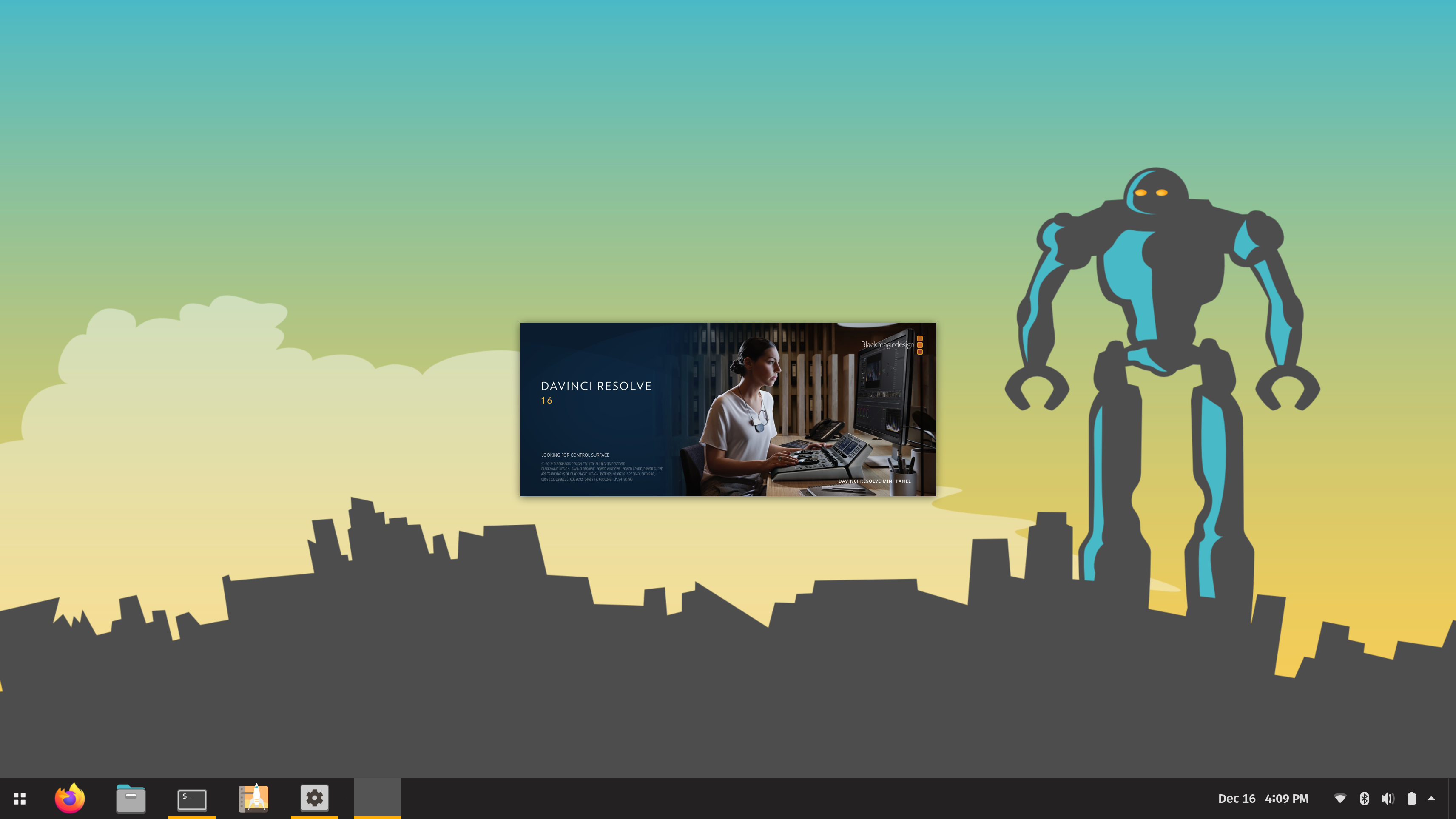



Nowadays with enough time and patience, most any game can be waded through.”” HE SAID WHILE RUNNING A DARK SOULS CLIP. That had to be intentional trolling, right? Telling people who can’t beat Souls games that they suck and just need to “”git gud””?
EDIT: actually now that I look again it’s that samurai Souls clone from Koei-Tecmo. Oh well. I haven’t played it yet, but I’m guessing they copied the dificulty along with everything else, so the point still stands.
Hi any chance you still have the Windows Drivers saved?
I formatted to install Win11 but now I’m trying to get the drivers back in there
I’m having trouble with touch where there is a touchsetting.gt in C:\windows\inf
Also the sound is installed but doesn’t work. So I might have the wrong one installed.
HID for Touch is installed but that .gt file is from another touch screen and doesn’t match.
Ofcourse the people who made it aren’t available so any help would be appreciated.
Is their a general article on how to handle just a 90′ rotation issue not 180? I bought two of the Lenovo Duet 3i units and windows is unusable, but pop os works well apart from the 90 degree screen rotation issue at boot.
Cheers!
To fix screen rotation issues on Peakago Linux, you typically need to adjust the display settings or possibly install additional drivers. If these steps do not resolve your issue, providing more details about your specific Linux distribution and the steps you’ve already tried would help in giving more targeted advice.